Plone web sites have a built-in system for managing and showing calendar events.
Use the Add new... menu for a folder to add an event:
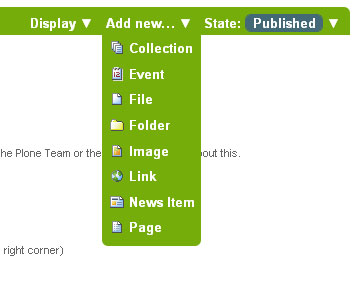
You will see rather large Add Event panel:
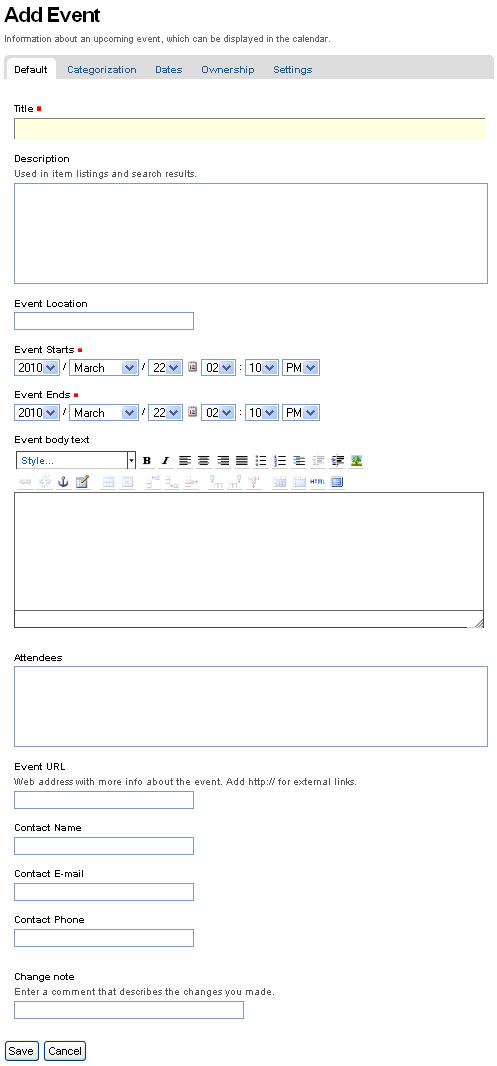
From the top, we have the following fields:
- Title - REQUIRED
- Description
- Event location
- Start date and time - REQUIRED
- End date and time - REQUIRED
- Event body text (visual editor panel)
- Attendees
- Event type(s)
- Event URL
- Contact Name
- Contact Email
- Contact Phone
- Change note
Note that only three fields, title and start and end date and time, are required. So, although this is a large input panel, if you are in a hurry, just type in the title and the start and end times and save. Of course, if you have the other information, you should type it in.
One part of the panel needs a bit more explanation: the event start and end times. The year, month, day, and other fields are simple pull-down menus. But for the day, often you can't remember exactly and you need to consult a calendar. There is a handy pop-up calendar that offers an alternate way to select the day. If you click one of the little calendar icons adjacent to the day pull-down, :
you'll see this pop-up calendar:
Just click the day and it will be set. Fill in the fields for which you have information and save the event, but remember:
IMPORTANT: It will not show on the main web site calendar until it has been published.